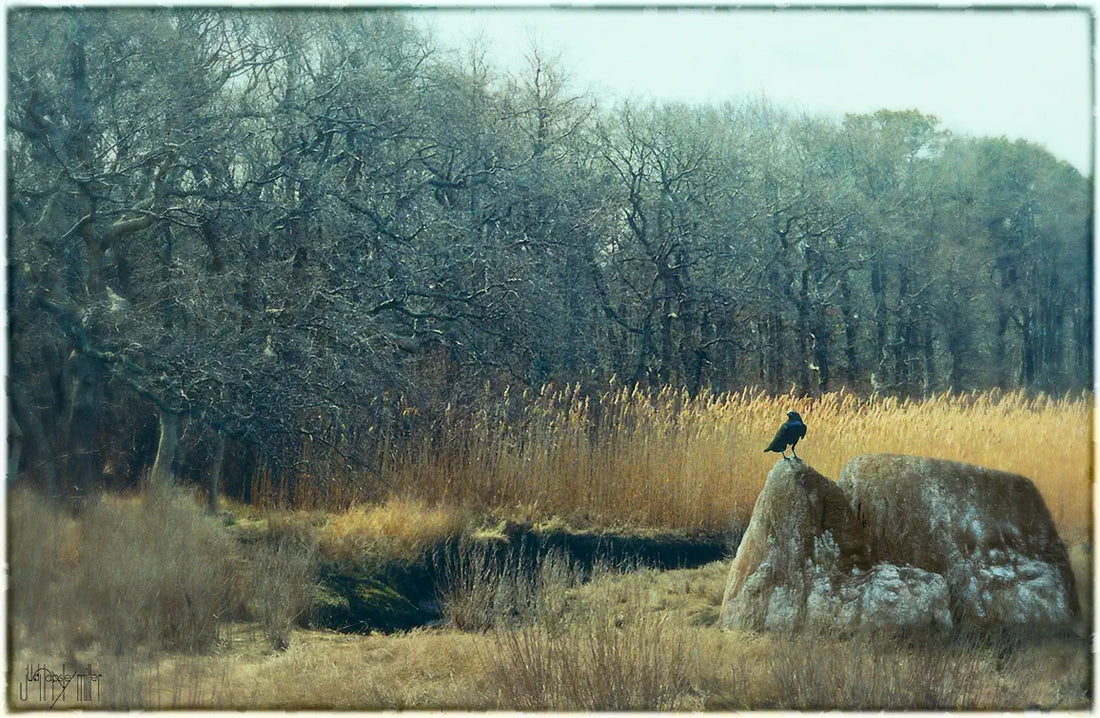
Using black & white frames on a colour photo
Share
Have you ever noticed that it's the black and white packages that have all the cool edges and photo frames? But what if you want to apply a frame on a colour image? As in all things Photoshop, there are multiple ways to do this, but I like this quick trick.
- From Photoshop, make a new layer that is a merge of all the current layers (i.e., "The Move" or Ctrl-Alt-Shift-E).
- Send that merged layer to your black and white module (e.g., Topaz BW Effects, Nik Silver Effects, On One Perfect BW...) from the Filter menu.
- Now within your B+W module, don't do any B+W adjustments - just leave it at the initial, neutral, conversion. Or if it's loaded your last settings, turn all the B+W effects off. Then go to town on the frames or image border settings. When you're happy, return to Photoshop and change that layer's blend mode to Luminosity. Voila! The colours will return and you'll have a lovely edge effect.
- Some optional extras: If you don't want colours to interact with the frame at all frame, you might have a bit of masking to do, but that will depend on the frame you've chosen and the effect you are after. (Put a white or black layer under the colour layer so that when you mask the colour layer the frame above blends with white). And if you want to get fancy, do play with the B+W effects too - you might find something really cool and unexpected happens to your image!
-
Original composited image of Cape Cod grasslands.
-
Duplicate the image, convert to black + white and add a frame effect (I used Topaz)
-
Layer the black + white image in Luminosity mode over the original to add the frame
-
[Optional] Duplicate onto a new layer and blend with Overlay 15% to increase contrast







